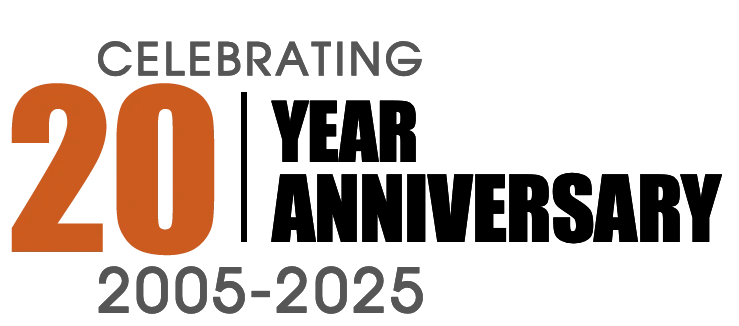So what exactly is Lightbox? Lightbox is a JavaScript technique used to display large images. The effect has gained widespread popularity due to its simple yet elegant style and easy implementation.
In order to achieve Lightbox function ability for Joomla Article Images you must first have the following components and plugins installed prior to proceeding:
Attention: The below directives are for those with development experience. If you are new to Joomla, you may want to contact us so that we can assist you in achieving the function ability described in this article.
Download these 3 Components/Plugins
- JCE Editor http://www.joomlacontenteditor.net/downloads/editor
- JCE MediaBox Archive http://www.joomlacontenteditor.net/downloads/mediabox
- Rockettheme RoxBox http://www.rockettheme.com/extensions-joomla
Steps to achieve Lightbox Image function ability in Joomla Articles.
- Download the the most current JCE Editor and RockeTTheme Rokbox Plugin.
- Enable them in the Plugin Manger in the Joomla admin area. Settings for how the lightbox is displayed are set with the plugin in the plugin manger for Joomla, not in any of the JCE settings. This is one advantage of using this system is it gives some control over how your lightbox is displayed.
- In the JCE editor, insert or edit the image using the extended image tool. After inserting the small image in your article or module, upload the larger image using the upload dialog or FTP program.
- Click the pop-up tab and select RoxBox as the Compatibility mode. Type in the URL for the larger image you uploaded and type a caption if you want to. Make sure to check the enable check box before clicking the update button at the bottom of the page.
The above directives will result in a nice animated light box with a soft drop shadow around the lightbox.
It is also possible to group images with in an article, so that when the lightbox is opened the remaining articles in the image will appear. For example "Image 1 of 5".
If you have interest in such function ability please contact us so that we can assist you!